Creating and Editing your Digital ProfileUpdated 7 months ago
Transform your professional presentation with a powerful VennCard digital profile. Unlike traditional business cards that become instantly outdated, your VennCard profile evolves with your career, presenting your most current professional identity to every new connection. The desktop platform offers enhanced customisation capabilities that put you in complete control of your networking narrative.
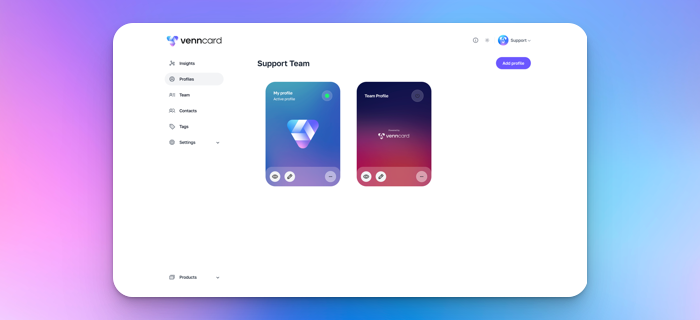
Getting Started
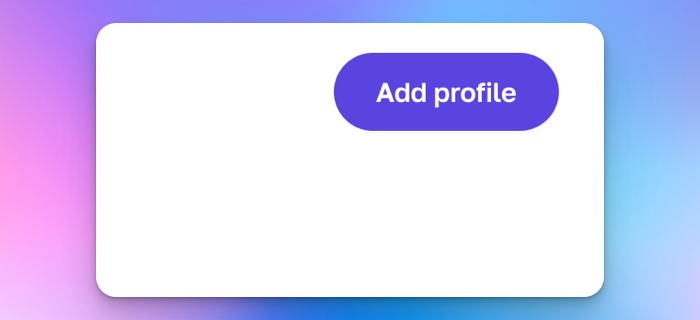 Easily add a new profileNavigate to the Profiles section from your desktop dashboard. You'll immediately spot the "Add profile" button at the top of your screen - we've made it prominently visible because we understand the importance of streamlined workflows in today's fast-paced professional environment. With one decisive click, you'll launch the profile creation wizard that guides you through each step of building your digital identity.
Easily add a new profileNavigate to the Profiles section from your desktop dashboard. You'll immediately spot the "Add profile" button at the top of your screen - we've made it prominently visible because we understand the importance of streamlined workflows in today's fast-paced professional environment. With one decisive click, you'll launch the profile creation wizard that guides you through each step of building your digital identity.
Building Your Professional Identity
The profile editor presents a clean, intuitive interface where you'll add your essential professional details. Start with the basics - your name, job title, and company information. Upload a high-quality professional photo (don't worry about the size or aspect ratio, we'll handle it) that makes a strong first impression; we recommend a clean headshot where your face occupies about 60% of the frame for optimal visual impact.
Take advantage of our rich text formatting to craft a compelling professional summary. Unlike static business cards that force brevity, your VennCard profile gives you space to articulate your expertise and value proposition with nuance. Add your contact details strategically, we recommend focusing on the 2-3 methods you actually check regularly for maximum responsiveness.
Pro Tip
Create targeted profiles for different professional contexts. Maintain separate identities for specific industries, roles, or audiences - include a phone number (or not) tailoring your messaging and highlighting expertise accordingly. This strategic approach ensures relevant positioning for every networking opportunity.
Profile editing basics
The desktop platform unlocks powerful branding capabilities that elevate your digital presence. Apply your organisation's exact colour palette using our precise colour picker or hex code input and upload custom background images that reinforce your visual identity in the Design tab. Arrange content blocks with the up and down arrows in a strategic hierarchy that guides visitors through your professional narrative, emphasising what matters most for your specific networking goals.
Our flexible block system lets you incorporate various content types - from standard contact details to social media links, lead capture forms, custom text sections, and even multimedia elements. This modular approach ensures your profile presents exactly what you need for different professional contexts, without being constrained by rigid formats that plague traditional networking tools.
As you edit your profile, a live preview shows you exactly what you're working on. This is one advantage of performing more advanced editing on the desktop platform.
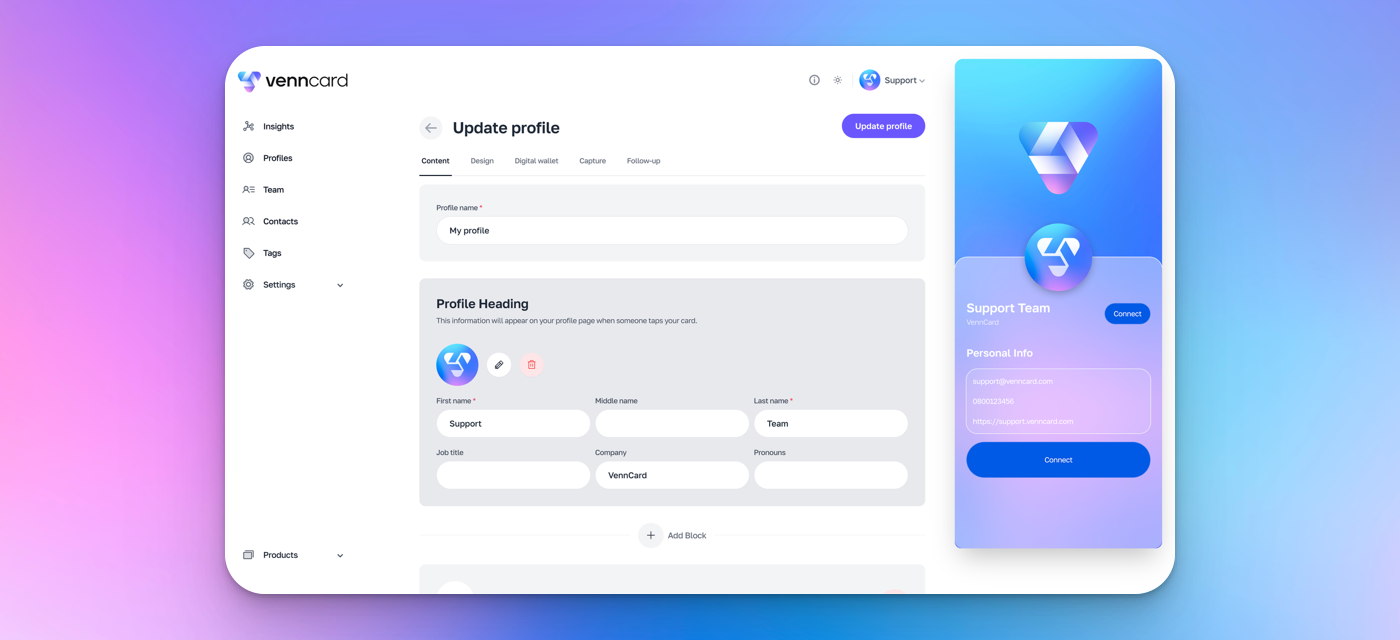
Adding blocks
Adding blocks lets you tailor exactly what people see when they scan your card.
• Hit “Add Block”—where you want to add it, or you can move it later.
• Pick your block:
• Contact Info
• Social Links
• Calendar links
• Videos
• Files
• Payment links
• Don't forget Headings and Free Text to break things up!
• Whatever makes you more you.
• Select up and down arrows to reorder like a digital feng shui master.
• Preview it. Love it. Launch it.
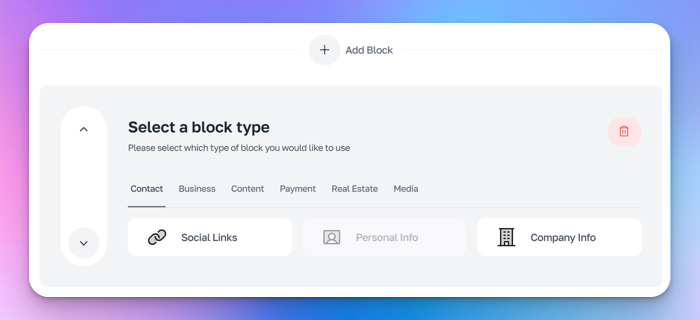
Pro tip
Add "Media" blocks to impress your potential connections with videos and even your favourite Spotify or Apple Music playlist. Your traditional paper card can't do that, can it?
Removing blocks
Each block has a red delete icon. If you change your mind, don't save your changes.
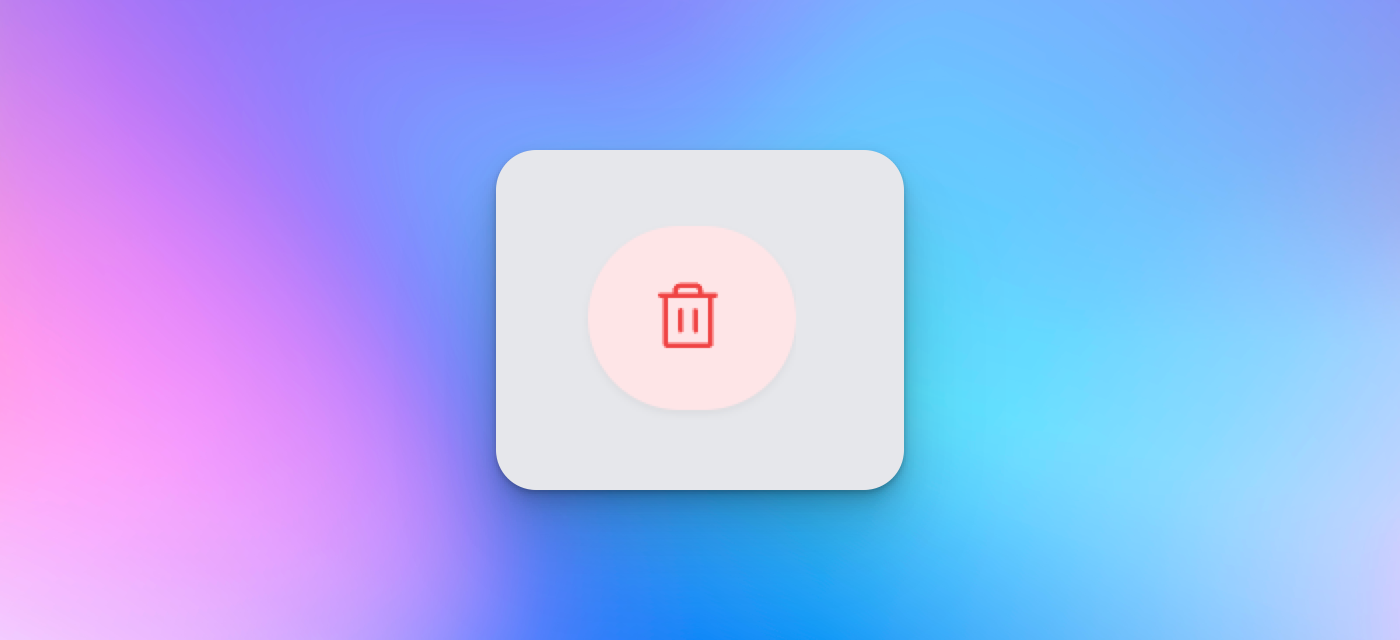
Reordering blocks
Blocks are easily moved up and down the profile using the re-order arrows. When an arrow has a grey circle the block can be moved in that direction. When an arrow is white, you've reached the end of the line! (Or, your profile - time to add some more blocks).
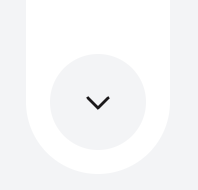 Move block down.
Move block down.
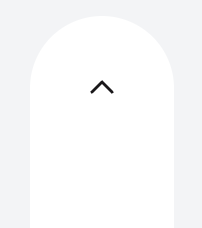 Block cannot be moved up any further.
Block cannot be moved up any further.
Check out our in-depth articles on further profile customisation options:
Design - Personalise your profile design
Digital Wallet - Customising the Digital Business Card
Capture - Setup your Profile Capture Form
Follow-up - Nurture connections with Follow-ups
Review and Activate
Before launching your profile, use the preview mode to experience it exactly as your connections will. This critical step reveals how your design choices translate across different devices and contexts. Make any necessary refinements until the profile perfectly embodies your professional brand - from visual elements to content flow.
When you're satisfied with your creation, simply click "Update profile" and the from the Profiles screen you can make it "Active" with the standby button 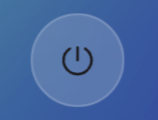 to make this profile your active digital identity.
to make this profile your active digital identity.
Remember that only one profile can be active at any time - if you're switching from another identity, the system will automatically deactivate your previous profile to maintain consistency in your networking presence.
You're now ready to share your professional story through multiple channels: your unique profile URL for online sharing, digital wallet passes for easy saving on recipients' devices, QR codes for friction-free sharing during face-to-face meetings, or the seamless NFC tap experience with your physical VennCard.
Need guidance on crafting a profile that delivers tangible networking results? Our profile optimisation specialists are ready to help at support.venncard.com/contact.
Troubleshooting
- Image upload issues: If you're having trouble uploading your profile photo, ensure it's in JPG, PNG, or WebP format and under 25MB in size. Try reducing the image dimensions if needed.
- Profile loading problems: If templates aren't loading properly, try refreshing your browser or clearing your cache. A stable internet connection is required for template previews.
- Profile not activating: If your new profile isn't activating, ensure you've completed all required fields and that you have a stable internet connection when clicking the Activate button.