Organising your Team with TagsUpdated 8 months ago
Tags in VennCard help you categorise and organise your team members and projects efficiently. This guide will show you how to use tags to enhance your team's organisation and productivity.
Tags are shown on the list of Team members inside the Teams section of the app.
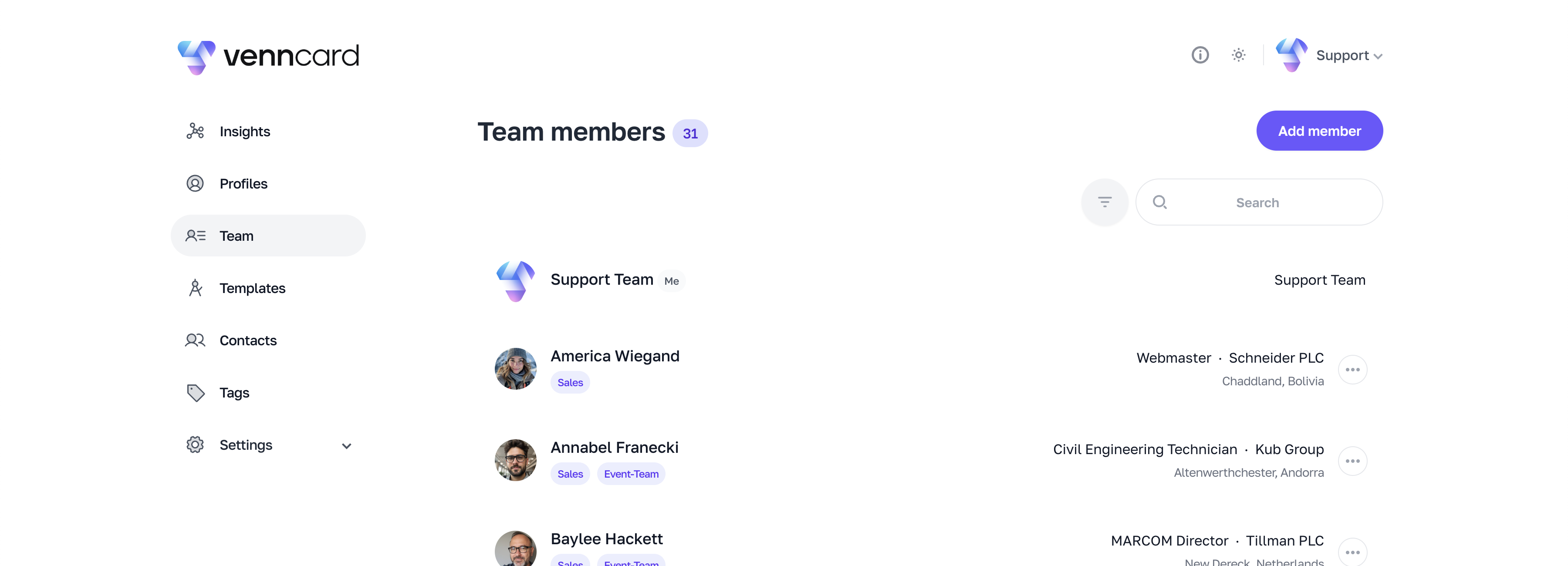
How to Use
To manage tags for a Team Member, find to the tags section in the sidebar. Start typing to add new tags, or select an existing tag. The assignment tool will auto-apply tags to team members when you finish typing or select an existing tag. This helps you keep your team organised and ensures that everyone knows their roles and responsibilities.
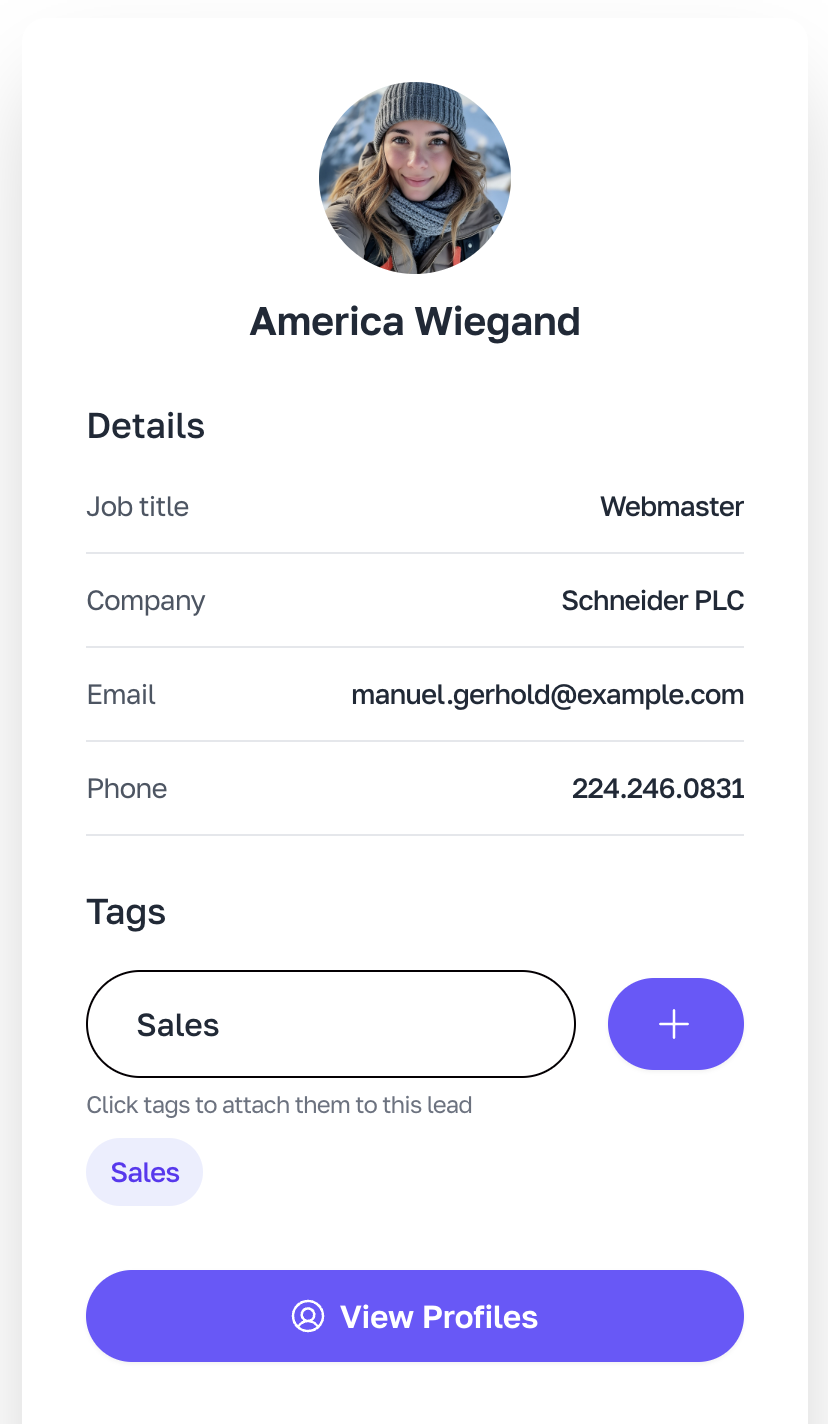
Tips and Best Practices
- Use descriptive tags: Create tags that clearly describe the roles and responsibilities of team members and projects.
- Use emojis in tags!: Emoji tags are a neat and efficient way to tag hot leads ️🔥, for example.
- Regularly update tags: Ensure that tags are up-to-date to reflect any changes in roles or project status.
- Utilise tags for reporting: Use tags to generate reports and gain insights into your team's activities and performance.
Troubleshooting
- Unable to create tags: Check your permissions and ensure that the tag name is unique.
- Issues with tag assignment: Verify that the tags are correctly configured and that you have the necessary permissions.
FAQs
- How do I delete a tag? Go to the Tags section, select the Tag, and click "Delete".
- Can I assign multiple tags to a team member? Yes, you can assign multiple tags to a team member based on their roles and responsibilities.