Setup your Profile Capture FormUpdated 6 months ago
Capture
In the Capture section, you'll find powerful tools to transform casual networking interactions into meaningful business relationships. Here you can design custom contact capture forms tailored to your specific needs, with complete control over which fields are required and which remain optional.
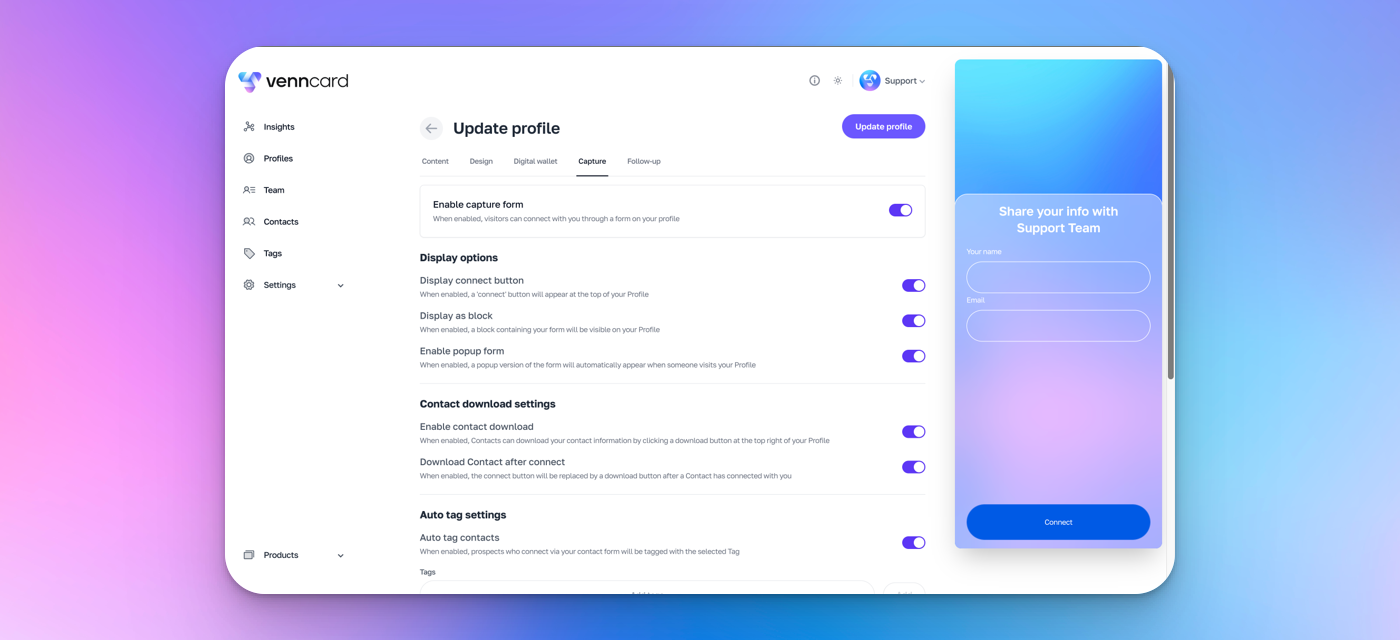
Step 1: Activate the Capture form on your profile.
Step 2: Define Display options for how your form should display and interact with the connection.
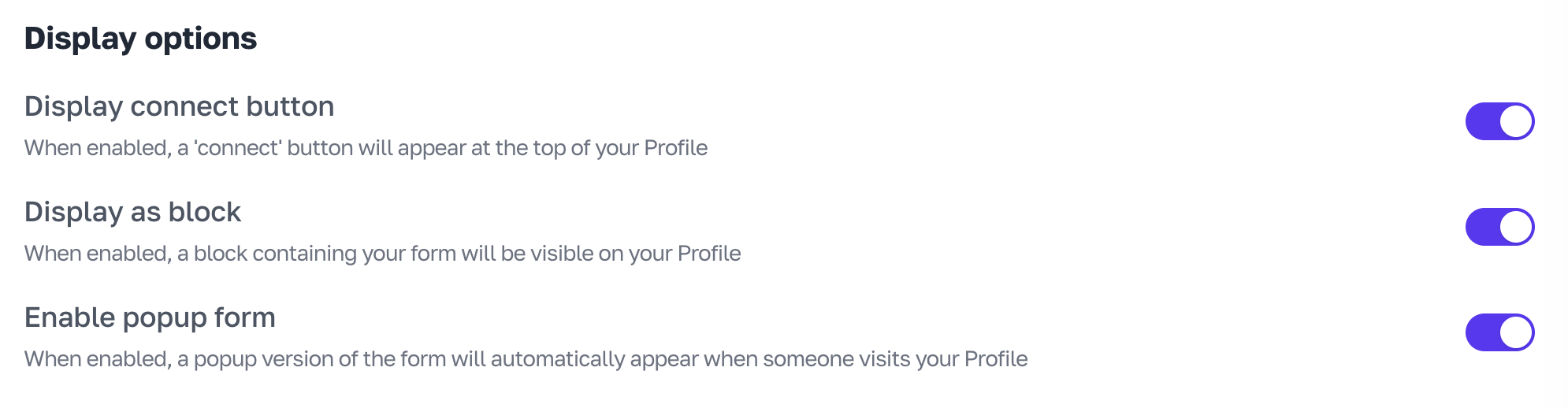
Step 3: Configure whether a connection is allowed to download your profile as a contact on to their device.
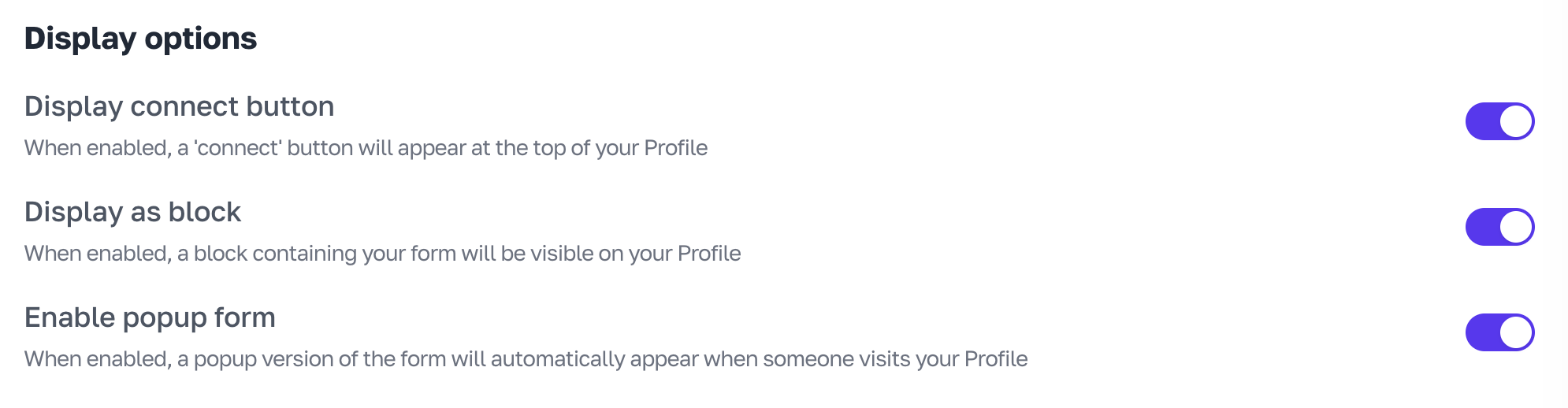
Step 4: How should contacts captured by this profile, be tagged? Setting auto-tag rules enable integrations, team members and your account organisation to be on top form when it matters.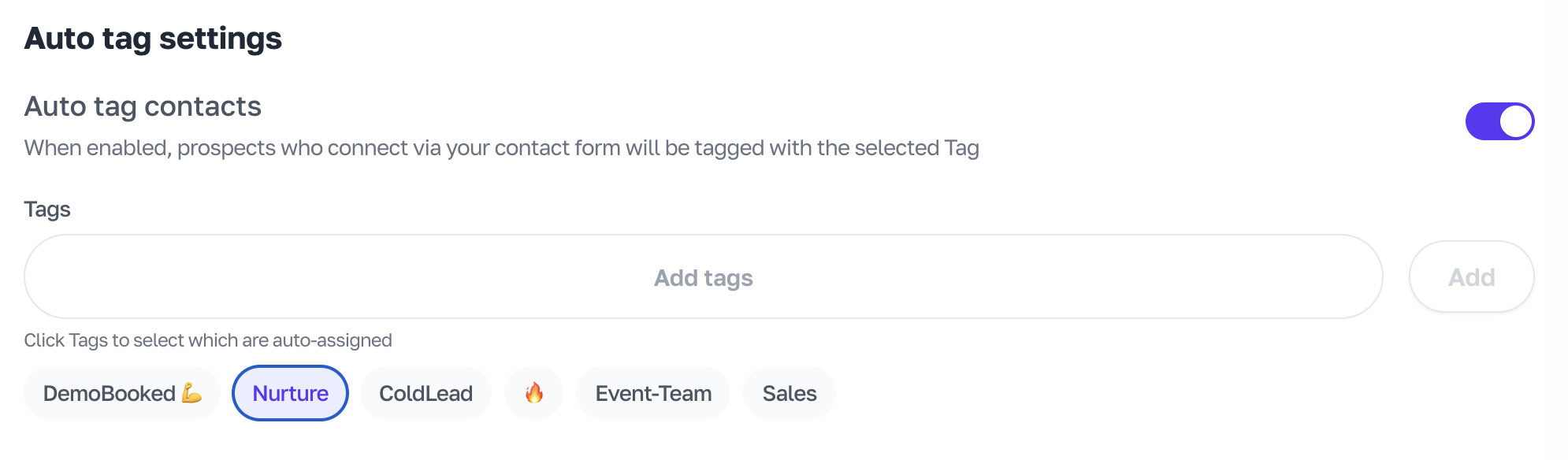
Step 5: What data would you like to collect from your contact? All fields you select will be required in order to submit the capture form.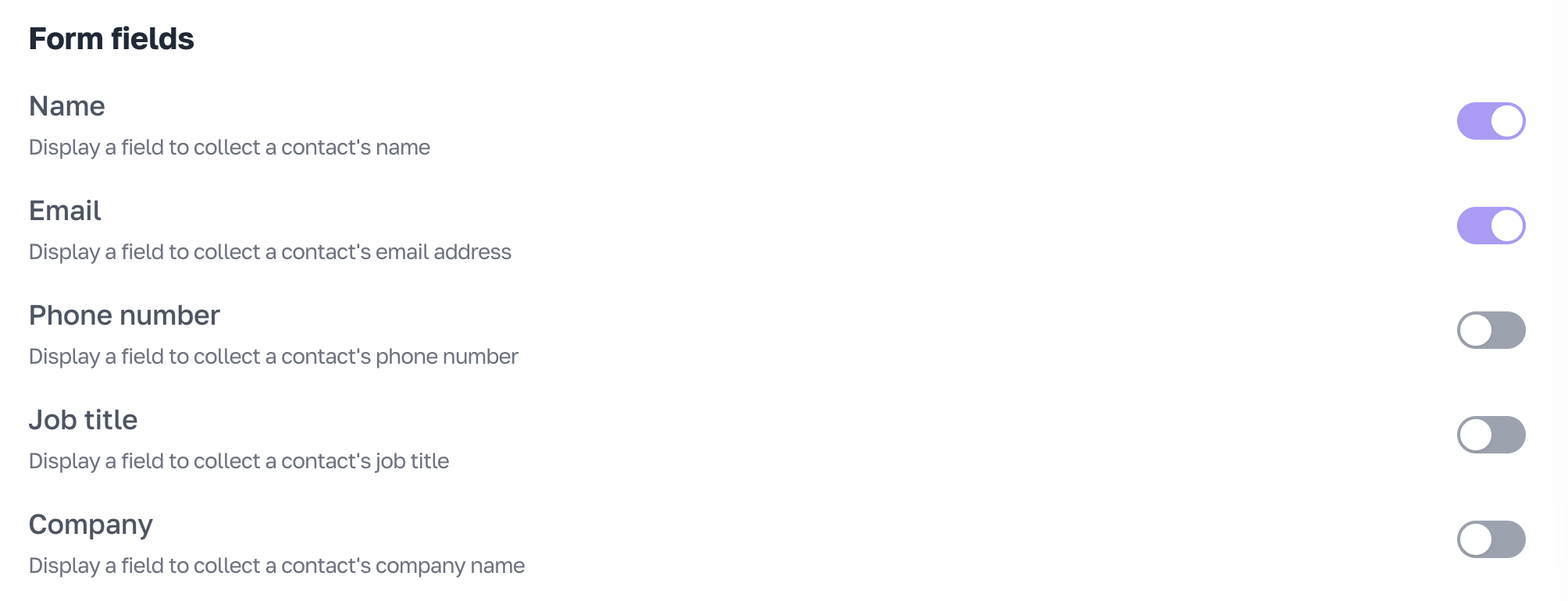
Pro Tip
When designing your lead capture form, focus on collecting only the most essential information. A concise, focused form significantly increases completion rates and leads to more meaningful connections.
Using the mobile app? Under Settings > Notifications you can configure automatic notifications that alert you whenever someone views, saves or submits the capture form on your profile, helping you stay on top of new connections. Through direct CRM system integration, you can seamlessly incorporate new contacts into your existing workflow. The built-in engagement metrics tracking helps you understand how people interact with your profile, allowing you to continuously optimize your networking strategy for better results.